Updating an Enterprise License for Management Center
An Enterprise license must be installed on Management Center to access Enterprise features and display metrics for more than three cluster members.
You can use the UI to update an Enterprise license for Management Center.
Before you Begin
You need a valid Enterprise license. You can get a trial license from the Hazelcast website.
Make sure that Management Center was not started with the hazelcast.mc.license property. This property takes precedence over any license that is set in the UI.
This feature is available only to admin users.
Updating the License
Open Settings menu from the Top Bar, and go to License tab.
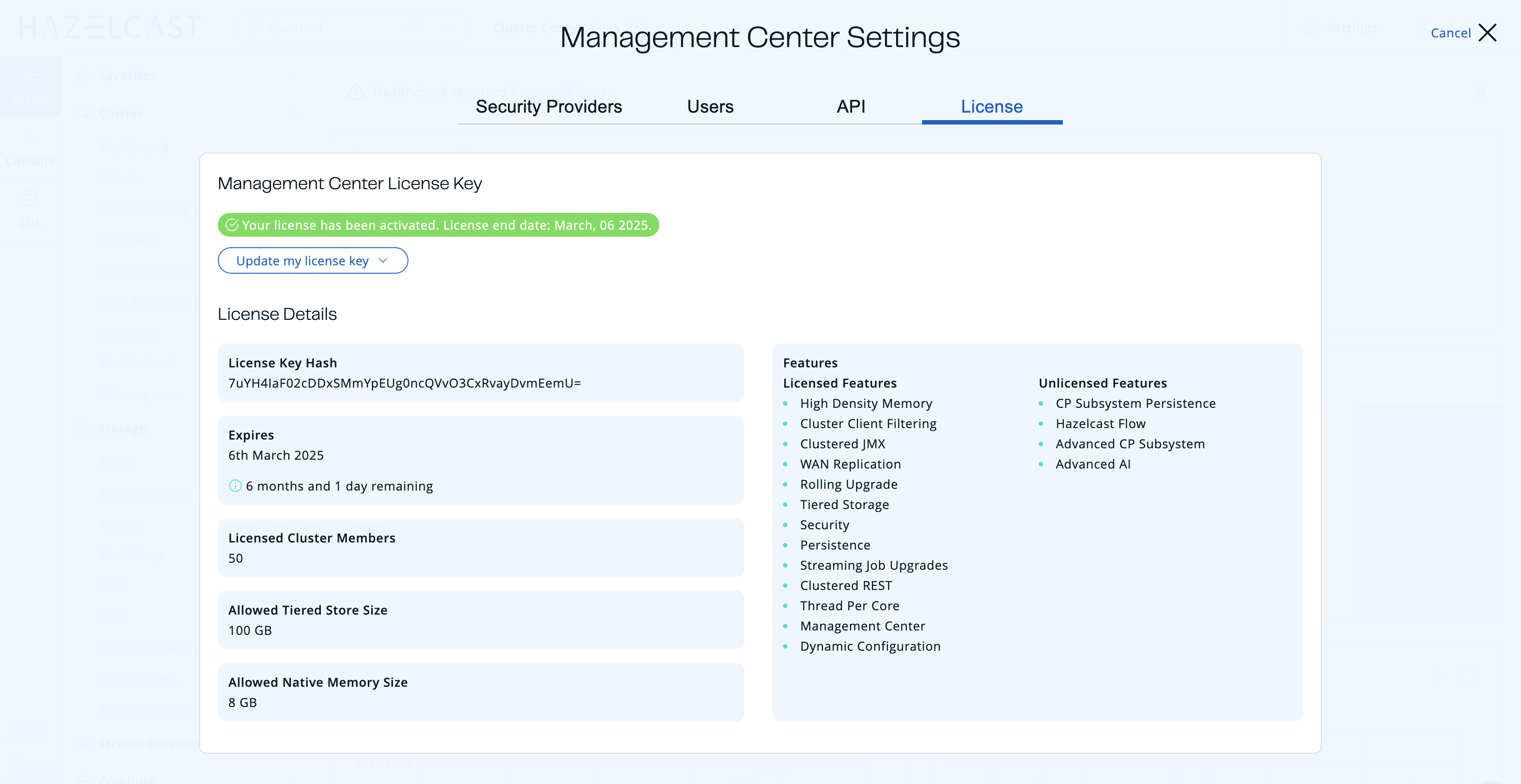
You’ll see the following:
-
License Key Hash: SHA-256 hash of the key as a Base64 encoded string. The actual key is not displayed for security reasons.
-
Expires: The date on which the license will expire.
-
Licensed Cluster Members: The total number of members that the license supports and the current number of members running on the license.
-
Allowed Tiered Store Size: Allowed size of Tiered Store, if the license contains Tiered Storage feature.
-
Allowed Native Memory Size: Allowed size of Native Memory, if the license contains High Density Memory feature.
Warnings are displayed when a license expires within 30 days.
To update your license key:
-
Click Update my license key
-
Enter your license key and click Update License.
The information on the page will be updated for the new license.
Next Steps
Use the REST API to get details about license expiration times.
Start Management Center with the hazelcast.mc.license property to override any Management Center Enterprise license for Management Center that’s already installed.
